World of Level Design™
Tutorials to Becoming the Best Level Designer and Game Environment Artist (since 2008)
Maya LT/Maya: Custom Polygon Display for Game Environment Modeling - Beginner Tutorial Series 9/13
Category: Maya LT/Maya
September 12, 2016
UPDATE: This tutorial series has been updated to feature 17 new beginner tutorials, start here...
The following tutorial is directly from Module 1 of 3 in "3D Game Environment Modeling Foundation" series. I've released this first Module completely free. It is focused on teaching you how to get started with interface overview in Maya LT/Maya specifically for game environment artist.
- First Module is focused on interface overview for game environment modeling (start here).
- Second Module is focused on game environment modeling techniques.
- Third Module is focused on UV mapping, UV unwrapping and UVing.
The full series is designed for game environment artist to learn Maya LT or Maya specifically for modeling and UVing game environment art.
The entire "3D Game Environment Modeling Foundation" tutorial series contains 9 hours, 53 videos and all 3 modules.
Following free 1st module features 13 video tutorials. You can start from the beginning here and watch all videos sequentially.
Custom Polygon Display allows sets visual preferences for how you want to view objects in Maya LT/Maya. Some of these options include backface culling, display normals, texture borders, open edge border and much more.
Many of these are very useful for game environment modeling.
Here are a few settings you need to know right now as you begin.
Accessing Custom Polygon Display
To enable settings for Custom Polygon Display go to Display > Polygons > Custom Polygon Display:

"Custom Polygon Display" window will open:

Most of the options inside Custom Polygon Display are also available under Display > Polygons drop down menu:

For quicker access to Custom Polygon Display settings, add it to your custom tool shelf:

Follow this tutorial to learn how to add Maya LT/Maya functions to a tool shelf.
Border Edges and Backface Culling
First two to enable are "Highlight: Border Edges" and "Backface Culling: Keep Wire":

"Highlight: Border Edges" will display open borders on geometry. Open borders is where there is a hole in geometry such as when you delete a face:
Off:

On:

"Backface Culling: Keep Wire" will show the display of polygon faces that are not going to be rendered in-game. Backfaces on game assets are invisible:

As you can see above, "Backface Culling" will show you which faces will not render in-game.
Face Option
Face options contain helpful polygon display setting.
Center: displays a small square to indicate the center of a face:

Normals: displays face normals; the direction a face normal is pointing indicates visibility of that polygon in-game. Note the green line pointing out from the center of a polygon face. I also had to increase "Normals Size" value to 10:

Triangles: every game asset inside a game engine is made up of triangles. While you model objects in Maya LT/Maya, it is easier to work with quads (4-sided polygons) rather than triangles. But even though you are viewing everything as quads in Maya, it is still made up of triangles. You can enable to display triangles on your geometry with this option:

Non-planar faces: this highlights all non-planar faces to show which polygons are not flat; non-planar faces could cause visual glitches in your geometry.
Here is one non-planar face on the cube:

In side view, you can see that one of the vertices has been moved which is causing a non-planar face:

Apply/Apply and Close
Within Custom Polygon Display Options window will have three options - "Apply", "Apply and Close" and "Close". Although these may seem self-explanatory, to a beginner they may not make sense at first.

- Apply: will keep the Custom Polygon Display window open and will update the changes made; very helpful for making lots of changes to see what they do
- Apply and Close: will update the changes made and close Custom Polygon Display window
- Close: will close the window without any changes made
Reset Custom Polygon Display
To get back to default if you messed something up, in Custom Polygon Display: Edit > Reset Settings:

The above settings are a good start. The rest should be enabled on the "need to use" basis and as you become more proficient with modeling in Maya LT/Maya.
Custom Polygon Display option comes in handy in Module 2 of "3D Game Environment Modeling Foundation".
Home Terms of Use/Trademarks/Disclaimers Privacy Policy Donate About Contact
All content on this website is copyrighted ©2008-2024 World of Level Design LLC. All rights reserved.
Duplication and distribution is illegal and strictly prohibited.
World of Level Design LLC is an independent company. World of Level Design website, its tutorials and products are not endorsed, sponsored or approved by any mentioned companies on this website in any way. All content is based on my own personal experimentation, experience and opinion. World of Level Design™ and 11 Day Level Design™ are trademarks of AlexG.
Template powered by w3.css
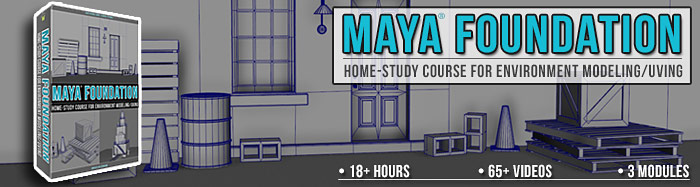
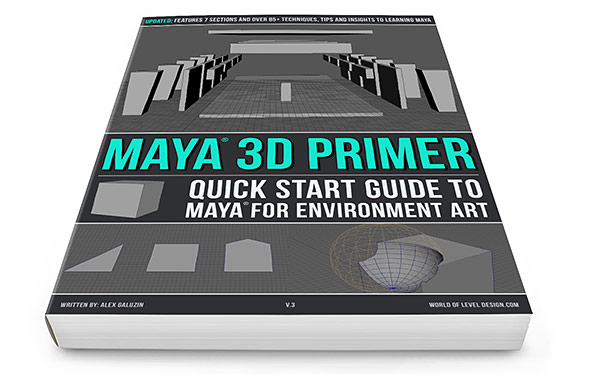
 Maya Foundation: Home-Study Course - Model and UV Environments
Maya Foundation: Home-Study Course - Model and UV Environments Substance 3D Painter Essentials - Master Texturing
Substance 3D Painter Essentials - Master Texturing UE5: Fundamentals Vol.1 - Create with Unreal Engine 5
UE5: Fundamentals Vol.1 - Create with Unreal Engine 5 UE5: Retro Office Project - Create Beautiful Interior Env
UE5: Retro Office Project - Create Beautiful Interior Env UE5: Master Material Creation - Create Master Materials in UE5
UE5: Master Material Creation - Create Master Materials in UE5



