World of Level Design™
Tutorials to Becoming the Best Level Designer and Game Environment Artist (since 2008)
Maya LT/Maya: How to Save, Open and Start New Scenes - Beginner Tutorial Series 12/13
Category: Maya LT/Maya
September 13, 2016
UPDATE: This tutorial series has been updated to feature 17 new beginner tutorials, start here...
The following tutorial is directly from Module 1 of 3 in "3D Game Environment Modeling Foundation" series. I've released this first Module completely free. It is focused on teaching you how to get started with interface overview in Maya LT/Maya specifically for game environment artist.
- First Module is focused on interface overview for game environment modeling (start here).
- Second Module is focused on game environment modeling techniques.
- Third Module is focused on UV mapping, UV unwrapping and UVing.
The full series is designed for game environment artist to learn Maya LT or Maya specifically for modeling and UVing game environment art.
The entire "3D Game Environment Modeling Foundation" tutorial series contains 9 hours, 53 videos and all 3 modules.
Following free 1st module features 13 video tutorials. You can start from the beginning here and watch all videos sequentially.
Starting, Opening and Saving scenes in Maya LT/Maya is a straight-forward process but a very important one to not ignore.
Start a New Scene
Start a blank new scene by going to File > New Scene:

- Ctrl + N = New Scene
Saving Scenes
Before you save a scene you are working on, make sure you have set up your Project following this tutorial. It will ensure that your saved scenes will be placed inside a specific Project folder and into "scenes" subfolder:
![]()
To save a scene go to File > Save As:

- Ctrl + Shift + S = Save Scene As
Name the scene and click Save As:

Once you've saved a scene once, any additional saves can be done by using File > Save:

This will save the update of the current scene over the same file.
- Ctrl + S = Save
To save increments of the scene go to File > Increment and Save. This will add an extension of 0001 to your file name. This is a quick and automated way to save your scene as a new version without using Save Scene As:

Note: you must save your scene first then use "Increment and Save":

- Ctrl + Alt + S = Increment and Save
If you want to enable AutoSave go to Window > Setting/Preferences > Preferences:

Select "Settings: Files/Projects" category and and enable AutoSave:

All auto-saved files will be placed inside "autosave" subfolder:

Opening Scenes
Open existing Maya file scene by going to File > Open and select the file you want to open:

- Ctrl + O = Open Scene
With "Open" window:
- 1. Maya LT/Maya will look inside a set project and into "scenes" subfolder
- 2. Select the file you want to open
- 3. Click Open

To set Maya LT/Maya to an existing project see this tutorial.
This was the simplest and easiest video to create for "3D Game Environment Modeling Foundation" the rest of the videos - not so much...
Home Terms of Use/Trademarks/Disclaimers Privacy Policy Donate About Contact
All content on this website is copyrighted ©2008-2024 World of Level Design LLC. All rights reserved.
Duplication and distribution is illegal and strictly prohibited.
World of Level Design LLC is an independent company. World of Level Design website, its tutorials and products are not endorsed, sponsored or approved by any mentioned companies on this website in any way. All content is based on my own personal experimentation, experience and opinion. World of Level Design™ and 11 Day Level Design™ are trademarks of AlexG.
Template powered by w3.css
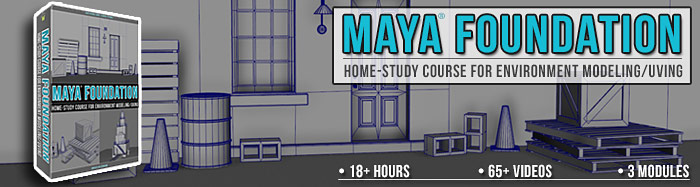
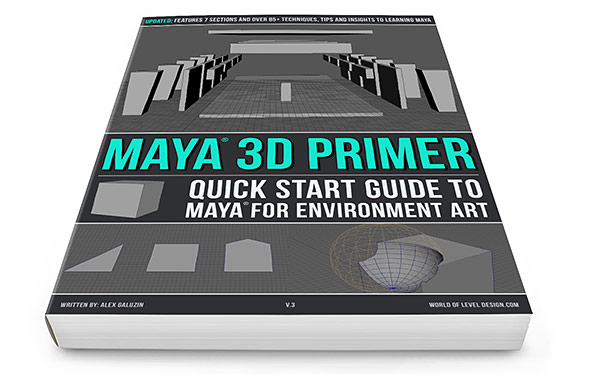
 Maya Foundation: Home-Study Course - Model and UV Environments
Maya Foundation: Home-Study Course - Model and UV Environments Substance 3D Painter Essentials - Master Texturing
Substance 3D Painter Essentials - Master Texturing UE5: Fundamentals Vol.1 - Create with Unreal Engine 5
UE5: Fundamentals Vol.1 - Create with Unreal Engine 5 UE5: Retro Office Project - Create Beautiful Interior Env
UE5: Retro Office Project - Create Beautiful Interior Env UE5: Master Material Creation - Create Master Materials in UE5
UE5: Master Material Creation - Create Master Materials in UE5



