World of Level Design™
Tutorials to Becoming the Best Level Designer and Game Environment Artist (since 2008)
Substance Painter: Using Clone Tool (Great for Fixing Tiling Seams or Copying Texture Elements)
Category: Substance Painter
November 19, 2024

Learn how to use the Clone tool to fix seams, tiling texture issues, removing repeating elements and copying elements from one area of the texture to another.
Video Tutorial
Using Clone Tool
Create Empty Layer:

Set the Blend Mode for each Channel you will Clone to Passthrough.
Use the Channel drop-down menu to choose a channel then set Blend Mode to Passthrough.


Do this for every channel that you need to Clone the information from. Do this for Base Color, Roughness, Normal Map and Metallic (if you have Metallic elements in your Material).
Enable Clone Tool:

There are two options for the Clone Tool.
- Relative Source: will change the Source position after you've used the Clone Stamp to follow with Mouse cursor
- Absolute Source: will sample the area on screen where you Set the Source from and will always sample from the Source area (will not follow the mouse cursor unless you begin to Clone).
To Clone, press V and Left Click to set Clone source to clone.
Then Left Click over the area of the texture to Clone.
Use the following shortcuts to speed things up::
- 6 = Clone Tool (Relative Source)
- Ctrl + 6 = Clone Tool (Absolute Source)
- Hold V and Left Click = Set Source
- Left Click = Clone from Source
Tutorial: Create Your Own Tiling Plane with Human Scale Reference
In the video tutorial I mentioned this tutorial on how to create your own tiling plane and have a human scale reference in Painter. See this Substance Painter: Two Methods to Creating Tiling/Seamless Textures and Export Them (Step-by-Step)
Home Terms of Use/Trademarks/Disclaimers Privacy Policy Donate About Contact
All content on this website is copyrighted ©2008-2024 World of Level Design LLC. All rights reserved.
Duplication and distribution is illegal and strictly prohibited.
World of Level Design LLC is an independent company. World of Level Design website, its tutorials and products are not endorsed, sponsored or approved by any mentioned companies on this website in any way. All content is based on my own personal experimentation, experience and opinion. World of Level Design™ and 11 Day Level Design™ are trademarks of AlexG.
Template powered by w3.css

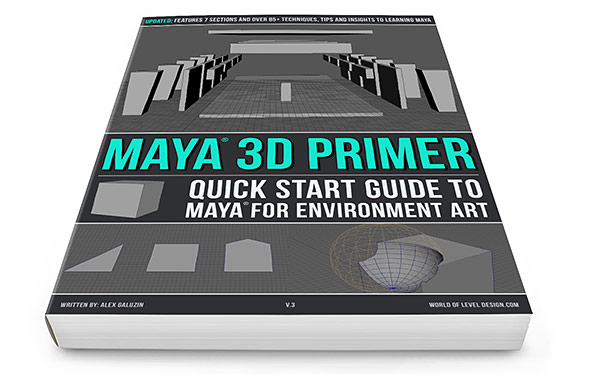
 Maya Foundation: Home-Study Course - Model and UV Environments
Maya Foundation: Home-Study Course - Model and UV Environments Substance 3D Painter Essentials - Master Texturing
Substance 3D Painter Essentials - Master Texturing UE5: Fundamentals Vol.1 - Create with Unreal Engine 5
UE5: Fundamentals Vol.1 - Create with Unreal Engine 5 UE5: Retro Office Project - Create Beautiful Interior Env
UE5: Retro Office Project - Create Beautiful Interior Env UE5: Master Material Creation - Create Master Materials in UE5
UE5: Master Material Creation - Create Master Materials in UE5

