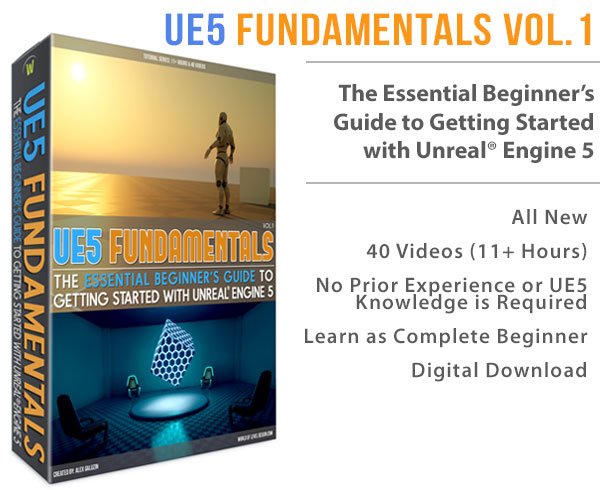World of Level Design™
Tutorials to Becoming the Best Level Designer and Game Environment Artist (since 2008)
UDK: Landscape Challenge - 30 Minutes or Less to Create/Form a Landscape
Category: UDK
December 04, 2014

If you are working on any exterior environment, you will need to know how to form realistic landscapes.
With UDK Landscape Mode, you can create large open worlds that are miles long. For this you can use external software to generate your heightmaps such as World Machine, Terragen 2, HMES TerreSculptor, L3DT or Photoshop.
But before you can get there, you should know how to form your landscapes manually. For any landscape to look good you have to know how to use the tools. Even more important, you have to understand the workflow and use photo reference.
This is where this short UDK Landscape Challenge comes in.
UDK Landscape Challenge Will:
- Help to create your landscapes faster
- Teach you how to form your landscapes that are based on real world terrain
- Teach you how to shape and focus on the silhouette
- Speed up your work to produce landscape terrain in under 30 minutes
- Help to develop your own repeatable pattern of working with Landscape Mode so you can re-create the results with any terrain you create
- Help you pay attention to detail using photo reference as a guide
- Every time you repeat this challenge, your work and your landscape workflow will get better
UDK Landscape Challenge Criteria
The Challenge: Manually re-create a landscape in UDK from a photo reference. You must only use Paint, Smooth, Flatten, Noise and Erosion Tools.
Reference Image: Find yourself a reference image of a landscape you will use. You must pick one section of a landscape to work on. One single mountain peak to re-create in UDK. NOT an entire landscape.
Time Limit: 30 minutes or less (use a timer)
Software: UDK (this challenge is specific to UDK, but you could use any software and follow the challenge criteria)
Restrictions: here are a few restrictions/self-imposed challenge limitations.
- Do not use any external software to create your heightmap
- Do not use random generation of the landscape such as Noise or Erosion
- You can use Noise and Erosion to detail, but not to initially form your landscape. Use Paint Tool to define the form, mass and shape
- No material or painting terrain texture layers
Showcase Your Work: Post the reference image and the UDK image on the forums. You can post a single image with a reference image being a part of the work you created like so:

Post what you have completed on the forums in this thread: UDK Landscape Challenge: 30 Minutes to Create/Form Your Landscape.
This thread will be open and it does not have a deadline date. Anytime you want to practice landscape creation using the following criteria, post what you accomplish.
You can repeat this challenge as many time as you wish until you feel that you have control of the process.
Steps to Starting and Completing The Challenge
Find Image
Find an image of a landscape. Choose a single mountain peak within that image. Do not focus on creating an entire landscape. Only a single section of the landscape.
Once you found an image, open up UDK.
Create New Landscape
Create New Landscape. For this example, use 255x255 landscape size. You can get more sizes using Epic's Recommended Landscape Size Chart.
Character Reference Scale
Place character scale reference into the scene.

In perspective viewport position the camera to see from player's point of view (next to character reference).
Press Ctrl + 1 to set camera Point of View where you want to see the landscape from. Press 1 to get back to this specific view at any time. Press Ctrl + 1-9 to set various cameras set points.
Study Your Subject
Look and study the image you are going to re-create. Look at how the landscape is formed. Notice the silhouette, the edges, the detail, the erosion that is caused by the environment. Zoom into the image and look around.

Very intensely, study your subject for a 5 minutes. Observe what you are going to be creating.
Define Mass
You are now ready.
Set a timer for 30 minutes and begin sculpting your landscape section.
First, start with basic overall shape. Block in large and general mass of the terrain.
Use the Paint Tool and change Tool Strength to a lower value between .1 to .4
Change the Brush Size and Brush Falloff to something more manageable.
Enable Clay Brush (allows to naturally paint the terrain).

Define the shape, the mass and the footprint of your mountain peak section. No detail at this point. Focus on defining the same height and footprint that the reference image does.
- Hold Ctrl + Left Mouse Click to paint up (increase)
- Hold Ctrl + Shift + Left Mouse Click to paint down (decrease)
- [ ] = to increase/decrease Brush Size (bracket keys)
Define Silhouette
Once you get the shape and the mass, begin to lower the Tool Strength and Brush Size and define the silhouette.
For this use:
- Ctrl+Left Mouse Click to build up and raise your heightmap
- Ctrl+Shift+Left Mouse Click to remove and carve away (lower) the heightmap
Using this two-button combo will help to quickly refine shape and add more silhouette detail.
Re-create the silhouette of the image.
Adding Detail
Last step within this process is to begin to add detail. Your landscape will already have enough detail based on carving away and modifying heightmap using the Paint Tool.
To take it to the next level use Erosion Tools to add additional detail. Use either Hydraulic Erosion or Thermal Erosion.
Both erosion types simulate how the environment effects your landscape based on wind, sun and water.

Also use noise tool with low settings to add additional random height variation in various areas of your landscape.
Work Until Time Runs Out
Continue until the timer runs out.
Once the timer goes off, stop working. If you aren't happy with the result, repeat the challenge until you can finish it under 30 minutes. Maybe you can do this in 20, 15 or even 10 minutes.
Post what you have here on the forums in this thread: UDK Landscape Challenge: 30 Minutes to Create/Form Your Landscape.
What's Next
As you get more proficient with forming landscapes, you can start using some of the external tools to generate heightmaps. Software such as World Machine, Terragen 2, HMES TerreSculptor, L3DT or Photoshop.
Image Reference: Author - Jeff P (©Creative Commons Attribution 2.0 Generic)
Read Next: UDK Guide to Landscape Creation
Home Terms of Use/Trademarks/Disclaimers Privacy Policy Donate About Contact
All content on this website is copyrighted ©2008-2024 World of Level Design LLC. All rights reserved.
Duplication and distribution is illegal and strictly prohibited.
World of Level Design LLC is an independent company. World of Level Design website, its tutorials and products are not endorsed, sponsored or approved by any mentioned companies on this website in any way. All content is based on my own personal experimentation, experience and opinion. World of Level Design™ and 11 Day Level Design™ are trademarks of AlexG.
Template powered by w3.css


 Maya Foundation: Home-Study Course - Model and UV Environments
Maya Foundation: Home-Study Course - Model and UV Environments Substance 3D Painter Essentials - Master Texturing
Substance 3D Painter Essentials - Master Texturing UE5: Fundamentals Vol.1 - Create with Unreal Engine 5
UE5: Fundamentals Vol.1 - Create with Unreal Engine 5 UE5: Retro Office Project - Create Beautiful Interior Env
UE5: Retro Office Project - Create Beautiful Interior Env UE5: Master Material Creation - Create Master Materials in UE5
UE5: Master Material Creation - Create Master Materials in UE5