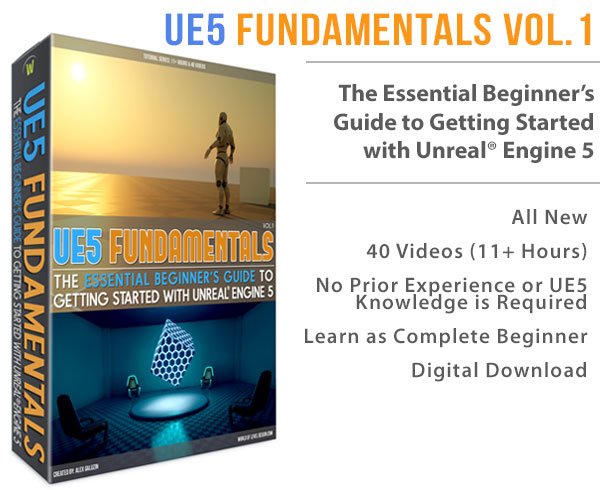World of Level Design™
Tutorials to Becoming the Best Level Designer and Game Environment Artist (since 2008)
UDK: Quick Light & In Game Testing - How to Create Simple Room Environment 3/3
Category: UDK
April 05, 2011

In part 3 of the BSP brushes tutorial we will cover the how to add a quick test light and jump inside the game to test out your level.
In the following tutorial, you will learn:
- How to add a point light
- How to add a Lightmass Importance Volume
- Many shortcuts and tips are also shown along the way
- Video and full notes for quick access are below
If you are completely new to UDK, start with these three tutorials. They will help you to catch up and then come back here and continue with BSP brushes and the rest of the tutorials.
HOW TO ADD A POINT LIGHT
Few ways of adding a simple light in your level.
First is to Right Click --> Add Actor --> Add Light (Point)
You could also add a Dominant Directional Light as well.
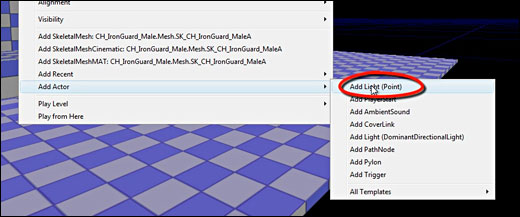
Second is to use a shortcut.
Shortcut: L + Left Click in perspective viewport = Places a Point Light in the scene
INCREASE LIGHT RADIUS WITH SCALE TOOL
You can increase the radius of your point light by tapping the spacebar key until you get scale transformation gizmo. Then use that to scale the light, in which it will increase the radius of your light.

ADDING LIGHTMASS IMPORTANCE VOLUME
Lets add Lightmass Importance Volume. This will help to calculate lighting only for the parts in your environment that exists, and not the entire world beyond your level.
Use the red builder brush and create a template around the entire level.

Left Click on the Add Volumes icon:

Choose Lightmass Importance Volume from the menu. This will add the volume where you have your red builder brush.

By hiding the red builder brush using the B key, you will see Lightmass Importance Volume in your scene.

HOW TO BUILD LIGHTS
Once we have a light and lightmass importance volume in the scene, we need to build our lights.
Top toolbar, go to Build Lighting:

For testing your lights and your scene, choose Preview and click Ok.

This will run lighting calculations and build your lights.

HOW TO PLAY TEST IN GAME
Play testing your level is very simple.
Right Click anywhere in your level, preferably on the ground plane and choose Play from Here:


Hit Esc key if you want to close the in-game window.
Home Terms of Use/Trademarks/Disclaimers Privacy Policy Donate About Contact
All content on this website is copyrighted ©2008-2024 World of Level Design LLC. All rights reserved.
Duplication and distribution is illegal and strictly prohibited.
World of Level Design LLC is an independent company. World of Level Design website, its tutorials and products are not endorsed, sponsored or approved by any mentioned companies on this website in any way. All content is based on my own personal experimentation, experience and opinion. World of Level Design™ and 11 Day Level Design™ are trademarks of AlexG.
Template powered by w3.css


 Maya Foundation: Home-Study Course - Model and UV Environments
Maya Foundation: Home-Study Course - Model and UV Environments Substance 3D Painter Essentials - Master Texturing
Substance 3D Painter Essentials - Master Texturing UE5: Fundamentals Vol.1 - Create with Unreal Engine 5
UE5: Fundamentals Vol.1 - Create with Unreal Engine 5 UE5: Retro Office Project - Create Beautiful Interior Env
UE5: Retro Office Project - Create Beautiful Interior Env UE5: Master Material Creation - Create Master Materials in UE5
UE5: Master Material Creation - Create Master Materials in UE5