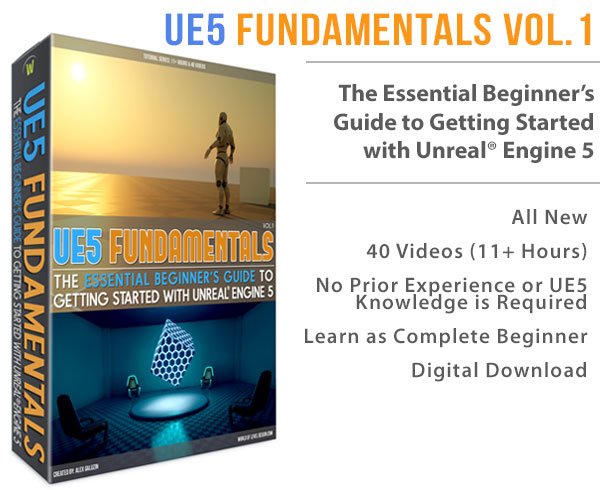World of Level Design™
Tutorials to Becoming the Best Level Designer and Game Environment Artist (since 2008)
UE4: Automatically Texture HUGE Landscapes with Procedural Auto-Landscape Materials
Category: UE4
November 09, 2020

Few weeks ago I created a set of large landscapes in UE4. All looked great and it only took me few minutes. I used Photoshop and Terrain.Party to generate the terrain heightmaps.
Here are some of them:


So I had a set of these huge terrains varying in size from 1km x 1km to all the way to 8km x 8km - all untextured. Next step was to begin painting landscape textures. However, if I were to manually paint texture layers, the landscapes would NEVER get done. It would take days if not weeks.
This is the problem I kept having. I could create huge landscapes in UE4 very quickly but texturing them held me back. I didn't want to spend time painting layers manually. I had to figure something out.
So what do you do instead? How do you paint huge landscapes without wasting unnecessary time and energy doing it by hand?
The solution is to create and use auto-landscape material.
Video Tutorial
What is Auto-Landscape Material?
Auto-Landscape Material is a material with a set of rules that controls at which angle of the terrain a landscape texture will appear. When you apply auto-material on the landscape, it textures the entire terrain automatically and will change the texture based on slope/angle.
You don't even need to create texture layers. You simply create the auto-landscape material, define the rules and apply the material on the terrain. You landscape is now textured.

I could re-use this material over and over again on any terrain I want with Material Instances. I would adjust few parameters for angle/slope, height, change albedo, normal map and call it done.
What should have taken me days, now takes me minutes.

There are additional controls you can add into this auto-material such as having a specific texture show up based on height, controlling edge blends between textures, replacing textures, having foliage spawn automatically on specific textures and even manually painting additional textures for extra detail.
Take a look at this video. I had 8km x 8km untextured landscape. I used Photoshop to create the heightmap and bring it into UE4. It is a simple clouds filter technique I've explained in this tutorial. To texture this terrain, I applied auto-landscape material and tweaked few properties. Terrain is now textured.
Work Smarter, Not Harder
In a production environment, you never want to manually paint large landscapes.
It doesn't mean you should never paint manual textures again. There are times and projects where you will still need to paint everything by hand. But for large, open world environments with huge terrain sizes, you should take advantage of auto-landscape materials.
Also you can extend the functionality for auto-materials by including the ability to paint texture layers on top of auto-landscape material. This will allow you to manually add terrain texture detail in specific areas of your environment.
Once I figured out how to create and use auto-landscape material for my landscape work it changed everything.
I now create huge outdoor environments very quickly focusing on environment design rather than tedious texture painting that no longer needs to be done.
Next Tutorial
UE4: How to Create Your First Auto-Landscape Material.
UE4: Auto-Landscape Material - Tutorial Course
If you want to learn how to create your own auto-landscape materials from the very beginning following every step in the process, I have a tutorial course that will show you how - "UE4: Auto-Landscape Material: The Complete Course to Creating and Using Procedural Auto-Landscape Materials"
You will learn:
- How to create auto-material based on terrain slope
- How to create auto-material based on height
- How to create 2 and 3 texture auto-materials
- How to control edge blends between textures
- How to set up the ability to replace textures (Albedo and Normal Map)
- How to spawn foliage automatically on a specific texture
- How to manually paint additional texture layers on top of auto-landscape material for additional detail
- And much more...
Download the complete course here with all the example files and start texturing your landscapes quickly, effortlessly and automatically.
Home Terms of Use/Trademarks/Disclaimers Privacy Policy Donate About Contact
All content on this website is copyrighted ©2008-2024 World of Level Design LLC. All rights reserved.
Duplication and distribution is illegal and strictly prohibited.
World of Level Design LLC is an independent company. World of Level Design website, its tutorials and products are not endorsed, sponsored or approved by any mentioned companies on this website in any way. All content is based on my own personal experimentation, experience and opinion. World of Level Design™ and 11 Day Level Design™ are trademarks of AlexG.
Template powered by w3.css



 Maya Foundation: Home-Study Course - Model and UV Environments
Maya Foundation: Home-Study Course - Model and UV Environments Substance 3D Painter Essentials - Master Texturing
Substance 3D Painter Essentials - Master Texturing UE5: Fundamentals Vol.1 - Create with Unreal Engine 5
UE5: Fundamentals Vol.1 - Create with Unreal Engine 5 UE5: Retro Office Project - Create Beautiful Interior Env
UE5: Retro Office Project - Create Beautiful Interior Env UE5: Master Material Creation - Create Master Materials in UE5
UE5: Master Material Creation - Create Master Materials in UE5