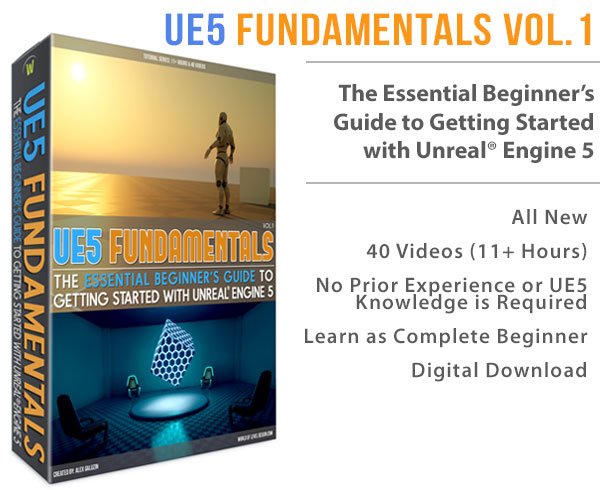World of Level Design™
Tutorials to Becoming the Best Level Designer and Game Environment Artist (since 2008)

Before I knew anything about Auto-Landscape Materials, I thought you only needed to have a couple of textures.
I quickly realized that this wasn't enough.
In addition to automatically changing textures based on slope, I needed:
- Edge blend control between textures
- Automatically texture terrains based on height
- Automatically spawn foliage
- Ability to paint manual texture layers
- And much more...
Here are 9 things every Auto-Landscape Materials must be able to do.
Video Tutorial
1. Must Assign a Texture Based on Slope/Angle
The basis of any Auto-Landscape Material is the ability to automatically texture terrain based on its slope (angle). This can be done few different ways in the Material Editor.
But the most reliable way I found is to use World Aligned Blend node. This material expression is the foundation of all Auto-Landscape materials I create.

The two important inputs to use with World Aligned Blend are Blend Bias and Blend Sharpness.
- Blend Sharpness: controls the blend sharpness between the two textures
- Blend Bias: controls the slope or the incline (you'll want to keep this value in the negative range)
2. Must Have 2 or 3 Textures
Auto-Landscape Materials can have 2 or 3 textures that will automatically change on your terrain based on slope (angle).
2-texture Auto-Material is the simplest and most effective. Here is an example of 2 texture auto-landscape material.

3-texture Auto-Material is a bit more involved. First texture is used for flat areas, third texture is used for angled slopes and second texture is used to blend between the first and third texture.
In this example I have 3-texture Auto-Material - grass, dirt and rock. Grass is on the flat parts of the landscape, rock is on the slopes and dirt is the texture in-between grass and rock.

You can have more than 3-textures but it doesn't add any more functionality other than introducing another blend in-between texture. This becomes more difficult to manage.
I stick with 2 or 3 texture Auto-Landscape Material setup and this has been more than enough.
3. Must Assign a Texture Based on Height
World Aligned Blend node only works based on slope or angle of the terrain.
If you want to assign automatic texture to the landscape based on height you'll have to use Absolute World Position node and combine it with World Aligned Blend setup.

There are other additional controls that will need to be added after this to make sure the height of the texture can be naturally blended using a Mask, otherwise you'll have a solid line across landscapes at a certain height.

But with a Mask blend controls you can have a texture appear at a certain height and naturally merge with the rest of the terrain.

4. Must Have Ability to Paint Textures Manually
Auto-Landscape Material by itself does a great job texturing your terrain automatically.
But you can have more control if you add manually painted texture layers. This will allow you paint extra textures on top of automatically generated ones such as extra detail or roads and pathways.

You do this by adding Landscape Layer Blend node and creating Landscape Layer Info into the existing Auto-Landscape Material.
5. Must Have Controls to Blend Between Textures
Auto-Landscape Material by default will have a soft blend between textures.

It will work most of the time but what if you want a hard edge blend like so?

You'll have to set this up in the Material Editor by adding Edge Intensity adjustment with a Power node then using a texture Mask for natural appearance.

6. Must Spawn Foliage Automatically
If you have environments where foliage isn't required, Auto-Landscape Materials will work as is. But for environments where you also need to spawn foliage at the same time along with Auto-Landscape Materials then you need to add this functionality.
This will allow you to spawn foliage on your terrain, automatically without having to use Foliage Tool or Foliage Volumes, unless of course you want to.
So for example you could spawn grass foliage and flowers on the grass texture and when Auto-Landscape Material changes to dirt texture on steeper slopes it will automatically spawn rocks and dead grass.

To do this you have to use the Grass node.

If you decide to sculpt your landscape, Auto-Material will apply appropriate foliage and texture the terrain automatically.
Very powerful technique and this alone will save you a lot of time.
7. Must Remove Spawned Foliage on Manually Painted Layers
You will run into a problem if you have foliage being spawned on the terrain automatically when painting texture layers manually, it will not remove the spawned foliage.

Cobblestone was painted on the landscape with grass spawning on top
You must add the ability to have foliage removed as you manual paint texture layers by using the One Minus node and Landscape Layer Blend node with Multiply. It is a bit tricky to setup if you don't know how but once you do, it is easy to re-use across any Auto-Landscape Material.

Here I painted cobble stone paths on top of Auto-Landscape Material and grass foliage meshes were removed automatically.

8. Must Control Texture Tile Near and Far Away
Biggest problem with landscape materials is texture repetition. This applies not only to Auto-Landscape Materials but to any landscape materials.
Terrain textures look good near the player but at a distance, the repetition becomes extremely noticeable.

There are many tricks you can implement to reduce and eliminate this repetition.
First you need to set up to control tiling. Then you need to control tiling for different distances of the same texture. For textures up-close near the player and textures far away at a distance. And on top of all that you should use Macro/Micro trick explained in this tutorial.
Your Auto-Landscape Material should have all of the above tricks implemented to completely remove any noticeable texture tiling.

9. Must Have Parameters for Material Instance
You want to create Auto-Landscape Material once and then re-use it over and over again for different projects and on different landscapes.
For this to happen you must add various parameters within the Material Editor to allow for control of changing Albedo and Normal Map textures, adjust texture blends, change the slope or angle where textures will appear on and much more.
Here is a list of all parameters I have set up in my Master Auto-Landscape material:
- Edge Intensity
- Edge Mask Texture
- Edge Mask Channels
- Edge Tiling
- Roughness Controls for each texture
- Changing Albedo and Normal map textures
- Adjusting Albedo tint and shade (brightness and darkness of Albedo texture)
- Changing color on Albedo textures
- Tiling for near and far away textures
- World Aligned Blend slope/angle controls
- Ability to turn on/off Grass node (foliage spawning)
With this you now have a Master Auto-Landscape Material that can be used in many different environments and adjusted per level.
In the tutorial course I will show you how to implement all 9 of these Auto-Landscape Must Haves.
UE4: Auto-Landscape Material - Tutorial Course
Download the tutorial course here: “UE4: Auto-Landscape Material: The Complete Course to Creating and Using Procedural Auto-Landscape Materials”
Home Terms of Use/Trademarks/Disclaimers Privacy Policy Donate About Contact
All content on this website is copyrighted ©2008-2024 World of Level Design LLC. All rights reserved.
Duplication and distribution is illegal and strictly prohibited.
World of Level Design LLC is an independent company. World of Level Design website, its tutorials and products are not endorsed, sponsored or approved by any mentioned companies on this website in any way. All content is based on my own personal experimentation, experience and opinion. World of Level Design™ and 11 Day Level Design™ are trademarks of AlexG.
Template powered by w3.css



 Maya Foundation: Home-Study Course - Model and UV Environments
Maya Foundation: Home-Study Course - Model and UV Environments Substance 3D Painter Essentials - Master Texturing
Substance 3D Painter Essentials - Master Texturing UE5: Fundamentals Vol.1 - Create with Unreal Engine 5
UE5: Fundamentals Vol.1 - Create with Unreal Engine 5 UE5: Retro Office Project - Create Beautiful Interior Env
UE5: Retro Office Project - Create Beautiful Interior Env UE5: Master Material Creation - Create Master Materials in UE5
UE5: Master Material Creation - Create Master Materials in UE5