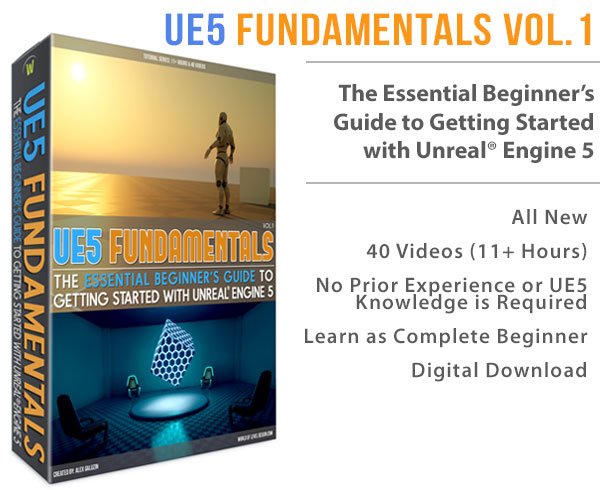World of Level Design™
Tutorials to Becoming the Best Level Designer and Game Environment Artist (since 2008)
UE4: 3 Ways to Organize Your Material Editor (Descriptions, Comments and Reroute Nodes)
Category: UE4
March 30, 2020
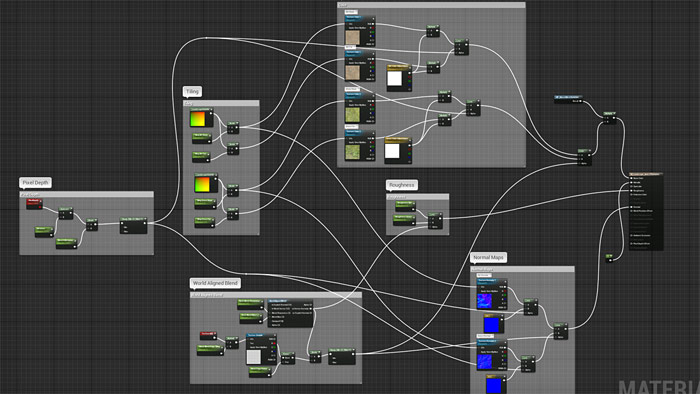
I came back to a project I worked on months ago creating landscape materials.
I couldn't make sense of my own work - wires running everywhere, material expressions all over the place. It took me few hours to sort it all out and it wasn't a very complex material.

I can't have this happen again. It is my own material and I couldn't understand what the hell I did.
Even worse, if I had to give that material to anyone else they wouldn't know what to do with it. We probably wouldn't be friends any more.
I can't waste time trying to make sense of my own work.
So here are 3 ways I organize all my materials in UE4. I now know what everything does and if I come back to it months later I'll continue where I left off.
3 Ways to Organize Your Material Editor
- Adding Descriptions
- Creating Comment Boxes
- Using Reroute Nodes
Video Tutorial
Organize #1: Adding Descriptions
Each material expression can have a description that will be visible inside the Material Editor. A description can be added to any expression.
Select the node you will see a small box with 3-dots pop up above and to the left:

Left Click on it and enter a description:

Another way to add a description is go to Details panel and under Desc field, enter your text.

Organize #2: Creating Comment Boxes
Adding comment boxes around a series of expressions is probably the best way to organize your materials.
Left-Click Hold and Drag a marquee selection around series of material expressions.
Then press C to create a Comment Box. Name the Comment Box:

Do this to a series of expressions that perform something within the Material Editor. Below I created comment boxes around Roughness, Normal Maps, Color, Pixel Depth and so on:

You can see how more organized this becomes and easy to understand what is going on.
Organize #3: Using Reroute Nodes
Reroute nodes are a way to create an "extension cord" functionality from which you can drag additional wires from.
Below I have wires running from a single Clamp that goes through the entire material setup. This creates chaotic visual mess.

If you Double Click on the Connection Wire, it will create a Reroute Node within it:

You can then reposition this Reroute Node and use it to connect to other Material Expressions helping you create a better visual wire flow:

Also, you can Left Click Hold and Drag a wire from a material expression then let go of the mouse button. Search menu will pop up. Search for Reroute and insert it:
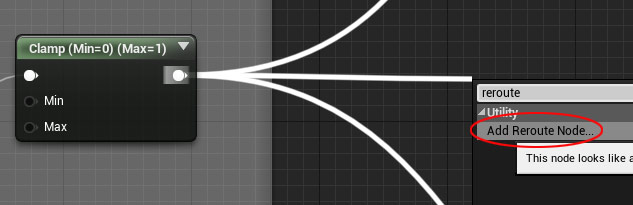
Now you have a Reroute node ready to be used:

Next Tutorial
UE4: Making Water Material in "Starter Content" Work Without Stretching or Distortions
"UE4 Landscape Essentials" Course
Learn EVERYTHING you need to know for how to create/sculpt landscapes and create/paint landscape materials entirely in UE4 without any external software with "UE4 Fundamentals Vol.2: Landscape Essentials".
Home Terms of Use/Trademarks/Disclaimers Privacy Policy Donate About Contact
All content on this website is copyrighted ©2008-2024 World of Level Design LLC. All rights reserved.
Duplication and distribution is illegal and strictly prohibited.
World of Level Design LLC is an independent company. World of Level Design website, its tutorials and products are not endorsed, sponsored or approved by any mentioned companies on this website in any way. All content is based on my own personal experimentation, experience and opinion. World of Level Design™ and 11 Day Level Design™ are trademarks of AlexG.
Template powered by w3.css
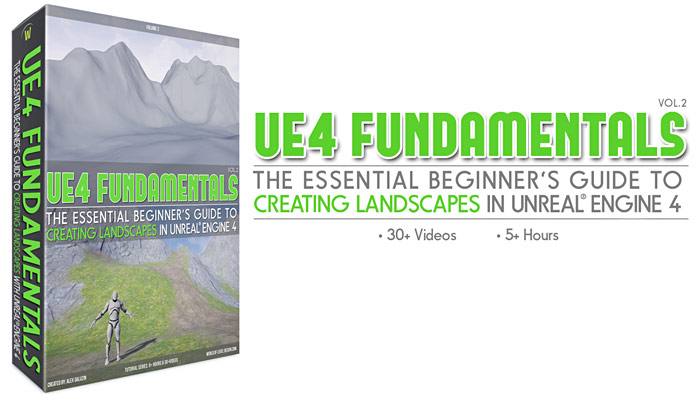


 Maya Foundation: Home-Study Course - Model and UV Environments
Maya Foundation: Home-Study Course - Model and UV Environments Substance 3D Painter Essentials - Master Texturing
Substance 3D Painter Essentials - Master Texturing UE5: Fundamentals Vol.1 - Create with Unreal Engine 5
UE5: Fundamentals Vol.1 - Create with Unreal Engine 5 UE5: Retro Office Project - Create Beautiful Interior Env
UE5: Retro Office Project - Create Beautiful Interior Env UE5: Master Material Creation - Create Master Materials in UE5
UE5: Master Material Creation - Create Master Materials in UE5