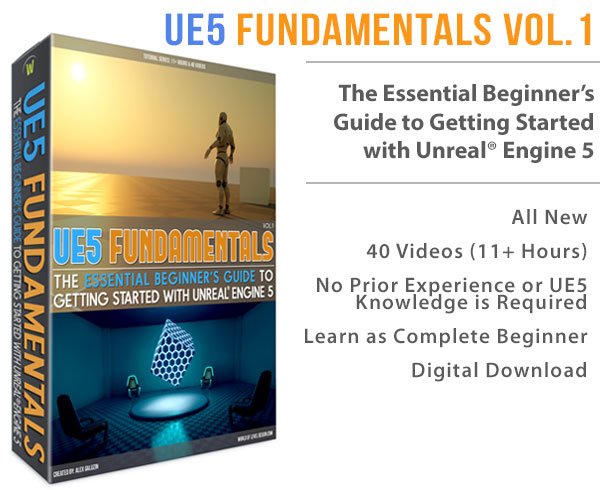World of Level Design™
Tutorials to Becoming the Best Level Designer and Game Environment Artist (since 2008)
UE4: Putting Together a Quick Scene Using Modular Pipes & Corridor Assets
Category: Environment Art, UE4
March 26, 2019

The best part about finishing up a modular asset set is creating something with it.
But even if you didn't create an asset set yourself, its good practice to spend a few hours with that set and familiarize yourself with it.
I decided to use "Modular Pipes" together with "The Corridor Project" assets that I created couple of years ago.
Here is how to use two different asset sets together within one scene and construct something interesting.
You Will Learn:
- Copying over already created assets from older projects into new projects
- Adjusting Mesh sizes to make them fit within specific space of your environment
- Grouping/Ungrouping Static Meshes
- Updating the Default Level to make it workable
- Working with a set of modular meshes, configuring them together and creating scene
- Simplifying the scene and working on composition
- Adjusting pipe color with Material Instances
- Using Decals for additional detail
Video Tutorial
Second Tutorial
Second part of this tutorial series is here: UE4 How to Make Modular Pipes Work in "The Corridor Project"
Bringing Content from Old Projects into New UE4 Project
Easily bring over older UE4 content you created into new UE4 projects.
Here is how...
Open up project folder for new UE4 project, the one you are working on and one you want to place older assets into:

Open older projects where the assets you want are in. In my case, I had to open two projects. One for "Modular Pipes":

One for "Corridor Project":

You can use "Show in Folder" option from the "Epic Games Launcher" to jump right into the project folder directory:

Copy the folders that contain your assets from these projects and paste them into the Content folder of new UE4 Project, maintaining the same folder structure.
From inside the Content folder I copied the following folders into new UE4 project:

Moving Assets in Content Browser
You can organize your existing content within Content Browser at any time.
I had "The Corridor Project" assets within 4 different folders - Example Maps, Materials, StaticMeshes and Textures:

I want to place these 4 folders into one main "Corridor" folder for better organization. But this should NOT be done outside UE4.
So in Content Browser, I created a new folder and named it "WoLDCorridorProject", then selected 4 folders and moved them into the new "WoLDCorridorProject" folder:

Updating the Default Level
I updated the default level with additional actors to make it workable. I updated the Sky Light to Stationary, inserted Lightmass Importance Volume, expanded the ground plane and inserted a Mannequin for scale.

See how all of this was done in this tutorial: 8-Step Checklist for Level Scene Setup to Begin Working.
Placing Static Meshes and Creating the Scene
I didn't have an idea what I wanted to create. So I began inserting few meshes into the scene to get something going.
I inserted the walls, columns and a few pipes:

I began using just a handful of these meshes together and was able to create something interesting. I spent about an hour creating this scene, using small and medium size pipes and corridor assets.

Adjusting the Mesh Sizes to Make Them Fit
Not all modular pipes will fit within a specific space you are creating. Sometimes you'll need to change scale of certain meshes along an axis (X, Y or Z) to make them fit. In my case I had to change scale along Z axis.
I had to do this within a few places for the pipes and for the columns.
Also make sure you are changing scale so the pipes are divisible by 5. This way they remain on the grid and modular.
Grouping Static Meshes
Great technique to duplicating a set of pipes that you've already put together is to group them first then duplicate.
I created this network:

I selected all the pipes and pressed Ctrl + G to group them. The selected meshes are now grouped. I can duplicate them and move them without having to reselect one-by-one.
- Ctrl + G = Group Selected Actors
- Shift + G = Ungroup Selected Actors
Simplifying and Composition
First, I placed pipes into the scene just to get something going without any consideration on aesthetics. The scene quickly became cluttered.
Then I went through the scene and focused on balance and composition. This means removing some pipes, updating others and performing a clean up to achieve better compositional balance.
Here is the result:

Recommended book on composition: "Pictorial Composition" by Henry Ranking Poore
Adding More Static Meshes
Let's add more Static Meshes.
I added a door frame, door and exit sign:

AC vents:

And replacing BSP floor with floor Static Meshes:

Changing Pipe Color
Using a Material Instance, I replaced color on both small and medium pipes.
Medium pipes are orange and small pipes are gray:

One trick to apply the Material Instance to all the pipes at once is to select them all.
Since I have them grouped, this part was quick. Then drop Material Instance into Material slot inside the Details panel.
Detail with Decals
Decals were added for more dirt and grime. They were placed on the walls and on the floor:

I didn't want decals to be visible on the pipes. I selected all the Static Meshes I didn't want decals to appear on and in Details panel, disabled "Receives Decal":

Baking Lights
Last step is to bake lights on Production.

Final Work

Next Tutorial
Second part of the tutorial is here: UE4 How to Make Modular Pipes Work in "The Corridor Project"
Get "Modular Pipes Project" and "The Corridor Project"
Both, "Modular Pipes Project" and "The Corridor Project" are available right now as tutorials and all the project files you saw in this tutorial come with it. Download them now, learn and create...
Home Terms of Use/Trademarks/Disclaimers Privacy Policy Donate About Contact
All content on this website is copyrighted ©2008-2024 World of Level Design LLC. All rights reserved.
Duplication and distribution is illegal and strictly prohibited.
World of Level Design LLC is an independent company. World of Level Design website, its tutorials and products are not endorsed, sponsored or approved by any mentioned companies on this website in any way. All content is based on my own personal experimentation, experience and opinion. World of Level Design™ and 11 Day Level Design™ are trademarks of AlexG.
Template powered by w3.css




 Maya Foundation: Home-Study Course - Model and UV Environments
Maya Foundation: Home-Study Course - Model and UV Environments Substance 3D Painter Essentials - Master Texturing
Substance 3D Painter Essentials - Master Texturing UE5: Fundamentals Vol.1 - Create with Unreal Engine 5
UE5: Fundamentals Vol.1 - Create with Unreal Engine 5 UE5: Retro Office Project - Create Beautiful Interior Env
UE5: Retro Office Project - Create Beautiful Interior Env UE5: Master Material Creation - Create Master Materials in UE5
UE5: Master Material Creation - Create Master Materials in UE5