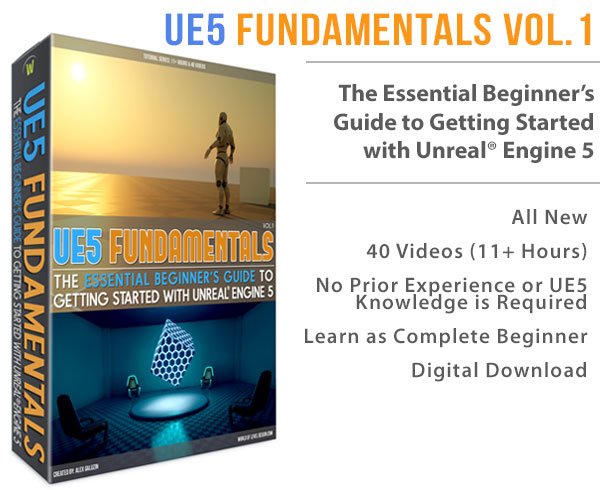World of Level Design™
Tutorials to Becoming the Best Level Designer and Game Environment Artist (since 2008)
In this tutorial you will learn how to move Unreal Engine project from one location on your computer to another and have Epic Game launcher recognize and find that project.
Here are quick steps on how to do so:
1. Move Project Folder
Take the project folder you want to move from its original location and move it to the new location. To a new directory that you want this project to be in.
You can use Ctrl+X to cut and Ctrl+V to paste this project folder.
I am moving an existing project form a default directory "C:\Users \UserName \Documents \Unreal Projects" into a different place on a computer. In my case I will be moving it to "E:\AlexGWoLD-Projects \PROJECTS \UnrealEngine4"

2. Restart Epic Game Launcher / Unreal Engine Launcher
Restart the Unreal Engine Launcher, the project thumbnail under Library > My Projects will now be gone.
3. Start Game Engine Version
Launch Unreal Engine version in which the project was associated with. Use the drop down menu for previous version. I Launched Unreal Engine version 4.7:

When Unreal Project Browser starts up, click on Browse:

Navigate into the folder where the Project is now in - the new location.
In this case, it is now in "E:\AlexGWoLD-Projects \PROJECTS \UnrealEngine4"
Inside this project folder you will find Unreal Engine Project File (.uproject). Open it.

4. Your Project
Your project is now associated with the new location in a new folder. You should now see a thumbnail show up in the Epic Games Launcher:

Read Next: UE4: How to Rename Your Project
Home Terms of Use/Trademarks/Disclaimers Privacy Policy Donate About Contact
All content on this website is copyrighted ©2008-2024 World of Level Design LLC. All rights reserved.
Duplication and distribution is illegal and strictly prohibited.
World of Level Design LLC is an independent company. World of Level Design website, its tutorials and products are not endorsed, sponsored or approved by any mentioned companies on this website in any way. All content is based on my own personal experimentation, experience and opinion. World of Level Design™ and 11 Day Level Design™ are trademarks of AlexG.
Template powered by w3.css


 Maya Foundation: Home-Study Course - Model and UV Environments
Maya Foundation: Home-Study Course - Model and UV Environments Substance 3D Painter Essentials - Master Texturing
Substance 3D Painter Essentials - Master Texturing UE5: Fundamentals Vol.1 - Create with Unreal Engine 5
UE5: Fundamentals Vol.1 - Create with Unreal Engine 5 UE5: Retro Office Project - Create Beautiful Interior Env
UE5: Retro Office Project - Create Beautiful Interior Env UE5: Master Material Creation - Create Master Materials in UE5
UE5: Master Material Creation - Create Master Materials in UE5