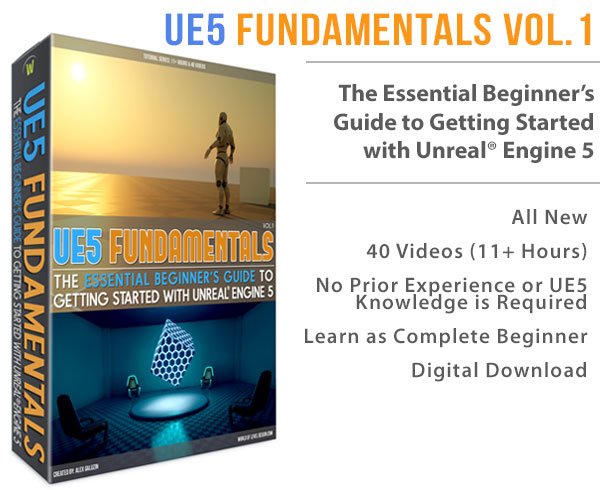World of Level Design™
Tutorials to Becoming the Best Level Designer and Game Environment Artist (since 2008)

In this tutorial you will learn how to rename projects to a different name than what you currently have.
Video Tutorial
1. Open Unreal Engine Launcher
Open up "Unreal Engine Launcher" and navigate to your list of projects:

2. Go To Storage Location of a Project
Right click on the project thumbnail you want to change the name of and choose Show in Folder:

This will open the location where this project is stored.
3. Change .uproject File Name
In this folder change the name of .uproject file to the name you want:

Make sure this name is less than 20 characters.
4. Change Default Engine Config Entry
Then in the "Config" folder inside the same project folder, open the "DefaultEngine.ini"

Change Project Name under:
"[URL]
GameName=ProjectName"

If you do not see this text: "[URL] GameName=ProjectName", then add it in manually.
5. Change Folder Name
Finally, change the name of the project folder to another name. This is not required but it helps to keep everything the same name.

The project will not show up in the Library > My Project section due to changed folder name. Follow this tutorial, starting with Step 3 to associate your project and point Unreal Engine Launcher to the correct path directory.
6. C++ Code References
For C++, you may have to update any references of your project in code.
Mustafa wrote a tutorial on how to do that here.
Read Next
UE4: Guide to Player Scale and World/Architecture Dimensions
Home Terms of Use/Trademarks/Disclaimers Privacy Policy Donate About Contact
All content on this website is copyrighted ©2008-2024 World of Level Design LLC. All rights reserved.
Duplication and distribution is illegal and strictly prohibited.
World of Level Design LLC is an independent company. World of Level Design website, its tutorials and products are not endorsed, sponsored or approved by any mentioned companies on this website in any way. All content is based on my own personal experimentation, experience and opinion. World of Level Design™ and 11 Day Level Design™ are trademarks of AlexG.
Template powered by w3.css


 Maya Foundation: Home-Study Course - Model and UV Environments
Maya Foundation: Home-Study Course - Model and UV Environments Substance 3D Painter Essentials - Master Texturing
Substance 3D Painter Essentials - Master Texturing UE5: Fundamentals Vol.1 - Create with Unreal Engine 5
UE5: Fundamentals Vol.1 - Create with Unreal Engine 5 UE5: Retro Office Project - Create Beautiful Interior Env
UE5: Retro Office Project - Create Beautiful Interior Env UE5: Master Material Creation - Create Master Materials in UE5
UE5: Master Material Creation - Create Master Materials in UE5