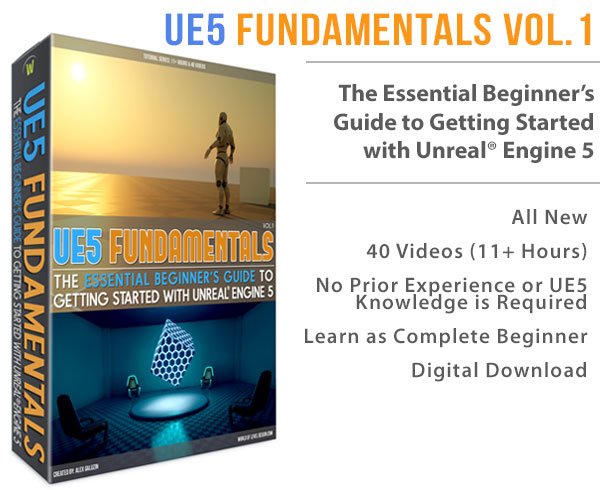World of Level Design™
Tutorials to Becoming the Best Level Designer and Game Environment Artist (since 2008)

Overcast day creates a very distinctive atmospheric feel - melancholy, somber, emotional, quiet and desolate.
Overcast lighting scatters light in all directions and removes strong light and shadows. This introduces additional artistic and technical roadblocks you wouldn't normally experience.
Standard sunny daytime lighting tends to be simple. You pick a time of day that creates interesting light/shadow play such as morning or evening. Usually you get pretty good results right away without much work.
But overcast lighting is different. It is more subtle and subtlety is hard to achieve in game art.
There are a number of ways to create overcast lighting in UE4. These include using Sky Atmosphere, Sky Light or HDRI image-based lighting.
In this tutorial I will show you how to do overcast lighting using Sky Atmosphere.
Overcast Lighting Results
Here are some overcast day lighting scenes created using this tutorial.



Scene Setup I am Using
I already have a scene setup that I'll be using for this tutorial. So it already includes some important actors inserted into the level.
To understand what is going on and what actors I have in the level, take a look at this tutorial first - UE4: Recreate the Dynamic Time of Day Template Level - Why You Should and How-To.
What You Will Need to Adjust
- Sky Atmosphere
- Directional Light
- Sky Light
- Exponential Height Fog (optional)
- Post Process (artistic visual look of the environment)
I will go through each actor one-by-one and what you'll need to change. Although, you will often jump from one actor to another adjusting various settings all at once.
Video Tutorial
Sky Atmosphere
Let me give you the answer right away that will give you overcast lighting.
In Sky Atmosphere, increase Mie Scattering property above 1+.
This will give you diffused overcast lighting and soft cast shadows. The number to increase to will depend on the Directional Light intensity and its position in the sky. If it's mid-day, you may need to increase it to 5 or more.

Mie Scattering will get you 80% but there are more settings you need to adjust.
Sky Atmosphere has two primary Scattering Methods:
- Mie Scattering: how light interacts with LARGER particles in the atmosphere (dust, pollen, air pollution); usually absorbs light causing haziness or clarity; often scatters resulting in halos around light source; increasing or decreasing Mie density causes more or less clarity in the sky
- Rayleigh Scattering: how light interacts with SMALLER particles (air molecules); highly dependent on the lighting situation
Now, here are Sky Atmosphere settings you need to adjust.
Atmosphere - Mie
- Increasing Mie Scattering Scale (1+). This should be the first thing you adjust and this number will need to be increased based on the sun position in the sky, if it is midafternoon with sun up above then you may need to increase higher to like 8+. Shadows will begin to soften as Mie Scattering is increased.
- Lower Mie Anisotropy to 0 (uniform light scattering); look at the sun as you decrease it.
- Optional: You can add certain color to Mie Scattering by using the Color Wheel but be careful with this, could lead to dramatic changes. I usually don't change this.
- Optional: Adjust Mie Exponential Distribution this is the altitude in kilometers at which the Mie Scattering effect is reduced to 40%. I usually don't change this.

Atmosphere
- Atmosphere Height has an effect on the overcast lighting and shadows (Planet's radius in kilometers from the center to the ground level). Increasing this value will introduce more light into the atmosphere of your environment, making it slightly brighter.
- Increase or decrease Multi-Scatting, how much light is being bounced in the atmosphere.

Atmosphere - Rayleigh
- Adjust Rayleigh Scattering Scale. I usually reduce Rayleigh Scattering Scale to 0.

Atmosphere - Absorption
- Change Absorption Color. This will begin to absorb selected color from the atmosphere which will reduce and remove that selected color. The opposite color on the color wheel will begin to appear in the atmosphere.
- Decrease or increase Absorption Scale to adjust ozone atmosphere molecules distribution.
- Optional: experiment with Tent Distribution to adjust distribution of particle absorption in the atmosphere.

Art Direction
All the settings here are optional. Most important setting here is Aerial Perspective View Distance Scale. Lowering this will help to remove thickness of the atmosphere and reveal the sky clouds.
- Lower Aerial Perspective View Distance Scale very close 0 such as .1 or .05 (this makes aerial perspective more transparent or opaque).
- Decrease or increase Height Fog Contribution (if you have Exponential Height Fog inside the scene).
- Add Sky Luminance Factor. This will add the selected color into the sky.

Directional Light
Directional Light is your sun. It has few important settings you need to adjust - light's intensity, color and removing the sun disk.
- Lower Source Angle to 0, this controls in degrees the size of the sun disk. Setting to 0 will remove the sun disk completely.
- Adjust Intensity. You may need to increase or lower this value.
- Adjust Temperature (if you are using this property). I usually increase it to 7000K + for cooler lighting.

Sky Light
Sky Light helps to illuminate indirectly lit areas of your environment; parts that are in shadow.
- Enable Real Time Capture.
- Increase or decrease Sky Light intensity.

Exponential Height Fog
You don't need to use Exponential Height Fog, as Sky Atmosphere is capable of rendering its own fog. So this is optional.
However, Exponential Height Fog adds additional fog effect into the environment and I do like how it looks. Additional benefit of Height Fog is it helps to fill the bottom part of the world with a solid color, something that Sky Atmosphere can't do.
If you are going to use Exponential Height Fog with Sky Atmosphere you must enable it in Project Settings. Go to Edit > Project Settings and under Engine: Rendering, enable Support Sky Atmosphere Affecting Height Fog.

- Change Fog Inscattering Color and Directional Scattering Color both to black.
- Adjust Fog Density.
- Adjust Fog Height Faloff.
- Adjust Fog Cutoff Distance.
- Adjust Fog Max Opacity.
- Adjust Start Distance.
- Optional: enable to see if you want to use Volumetric Fog and what it brings into the environment.

Also remember that in Sky Atmosphere you can adjust Height Fog Contribution property.
Post Process
I already had the following properties enabled prior to this tutorial:
- Min/Max Brightness: 1.0
- Unbound: enabled
Post Process will allow you to adjust how your scene looks such as changing colors, saturation, white balance, contrast, shadows, mid-tones, highlights etc. on the entire environment.
You want to always do Post Process Color Grading last. So make sure you get the lighting figured out first before adjusting the colors and brightness of the scene.

Volumetric Cloud
You also want to adjust Volumetric Cloud actor and Volumetric Cloud Material Instance to make the clouds pop in the sky.
If you lowered Aerial Perspective View Distance Scale in Sky Atmosphere to make the clouds visible in the sky then adjust Volumetric Cloud Material Instance and Volumetric Cloud actor properties.
Next Tutorial
UE4: Analysis of Volumetric Clouds and How to Use Them
UE4 Fundamentals Vol.1 Tutorial Course
These Quick Tips are just a small part of a very complex Unreal Engine. Get started with UE4 as an absolute beginner by downloading "UE4 Fundamentals Vol.1 - The Essential Beginner's Guide" tutorial course.
Home Terms of Use/Trademarks/Disclaimers Privacy Policy Donate About Contact
All content on this website is copyrighted ©2008-2024 World of Level Design LLC. All rights reserved.
Duplication and distribution is illegal and strictly prohibited.
World of Level Design LLC is an independent company. World of Level Design website, its tutorials and products are not endorsed, sponsored or approved by any mentioned companies on this website in any way. All content is based on my own personal experimentation, experience and opinion. World of Level Design™ and 11 Day Level Design™ are trademarks of AlexG.
Template powered by w3.css
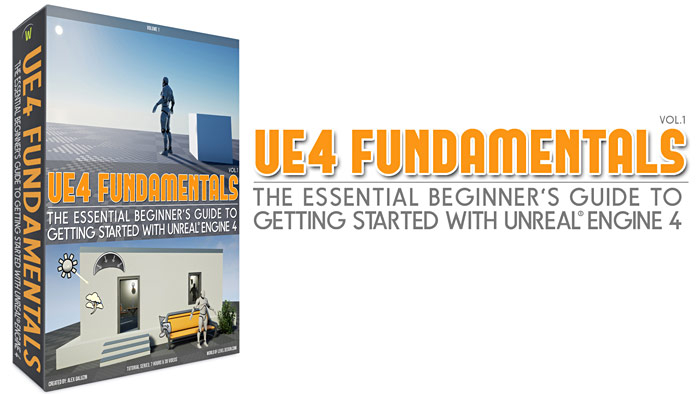


 Maya Foundation: Home-Study Course - Model and UV Environments
Maya Foundation: Home-Study Course - Model and UV Environments Substance 3D Painter Essentials - Master Texturing
Substance 3D Painter Essentials - Master Texturing UE5: Fundamentals Vol.1 - Create with Unreal Engine 5
UE5: Fundamentals Vol.1 - Create with Unreal Engine 5 UE5: Retro Office Project - Create Beautiful Interior Env
UE5: Retro Office Project - Create Beautiful Interior Env UE5: Master Material Creation - Create Master Materials in UE5
UE5: Master Material Creation - Create Master Materials in UE5