World of Level Design™
Tutorials to Becoming the Best Level Designer and Game Environment Artist (since 2008)
Maya Beginner Tutorial Series 13/17: Deleting Faces, Edges, Vertices and Making Better Selections
Category: Maya
February 10, 2025

The following tutorial series is directly from Module 1 of 3 of "Maya Foundation: Home-Study Course" tutorial course.
I've released this entire Module 1 of 3 completely free. It is focused on teaching you how to get started learning Maya completely from scratch in 4 hours. Start with all videos in order within Maya Beginner Series here.
The full "Maya Foundation: Home Study Course" contains 3 Modules and 18+ hours of tutorials.
- Module 1 is focused on interface overview for game environment modeling.
- Module 2 is focused on environment modeling techniques (27 videos, 8+hrs).
- Module 3 is focused on UV mapping and UVing (21 videos, 5+hrs).
Deleting vertices, edges and faces isn't as simple as pressing Delete. In this tutorial you will learn how to properly delete components to avoid geometry problems.
Video Tutorial
Delete Polygons/Faces
Easiest component to delete is a polygon face.
Switch to face Component Mode and select the face you want to delete:

Press Delete or Backspace:
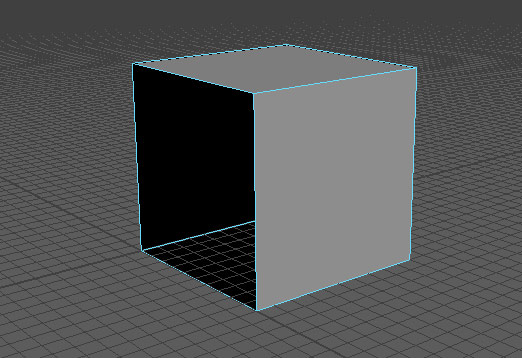
- Delete or Backspace = Delete Polygon/Face
To delete multiple faces at once, select the face, press Shift + Left Mouse Click to add to selection:

Press Delete:

Deleting Faces Without Selecting
You can delete faces without selecting them. Switch over to face component Mode and hover over a face you want to delete (don't left-click on the face to select it, just hover over it):

Press Delete while the mouse cursor is hovering over it:

Delete Edges
Deleting edges using Delete key will remove the edge but will NOT remove shared vertices. This is a problem.
Here is a selected edge, and by hitting Delete all seems normal:


But switching over to vertices component Mode, you can see there are floating vertices left:

To properly delete an edge you must go to Edit Mesh > Delete Edge/Vertex:

Better yet, use a shortcut:
- Ctrl + Delete = Delete Edge
So the proper way deleting an edge is to use Ctrl + Delete which will remove floating vertices:

Deleting edges that support the geometry by using Delete will create problems with your object.
Here is what happens when you remove a supporting edge that helps to form geometry of a cube using Delete:


Here is what happens when you remove a supporting edge that helps to form geometry of a cube using Ctrl + Delete:


Delete Vertices
Using Delete or Backspace key to delete floating vertices or vertices that are not connected to 2 or more edges:

- Delete = Delete Floating Vertices
Delete key will NOT work on vertices that are connected to more than 2 edges:


You will have to force delete by using Edit Mesh > Delete Edge/Vertex:

Or use a shortcut:
- Ctrl + Delete = Delete Vertex Connected to More Than 2 Edges
Be careful force deleting certain vertices as it can create errors and collapse your geometry. Here are 2 vertices deleted which collapsed our cube:

Making Better Selections
Here are few useful shortcut keys on making better selections:
- Double Click on an Edge = Continuous Edge Loop
- Hold Shift and Left Mouse Click = Add to a Selection
- Hold Ctrl and Left Mouse Click = Remove from a Selection
- Hold Tab = Paint a Selection
Next Tutorial in the Series
Maya Beginner Tutorial Series 14/17: Custom Polygon Display Options for Environment Modeling
Maya Foundation: Home-Study Course
Learn how to environment model and UV with Maya better than anyone else. Become a modeling master with it. In "Maya Foundation: Home Study Course" I will show you how.
Home Terms of Use/Trademarks/Disclaimers Privacy Policy Donate About Contact
All content on this website is copyrighted ©2008-2024 World of Level Design LLC. All rights reserved.
Duplication and distribution is illegal and strictly prohibited.
World of Level Design LLC is an independent company. World of Level Design website, its tutorials and products are not endorsed, sponsored or approved by any mentioned companies on this website in any way. All content is based on my own personal experimentation, experience and opinion. World of Level Design™ and 11 Day Level Design™ are trademarks of AlexG.
Template powered by w3.css
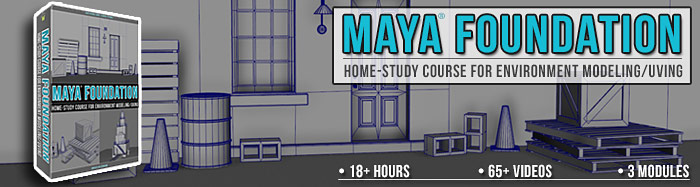
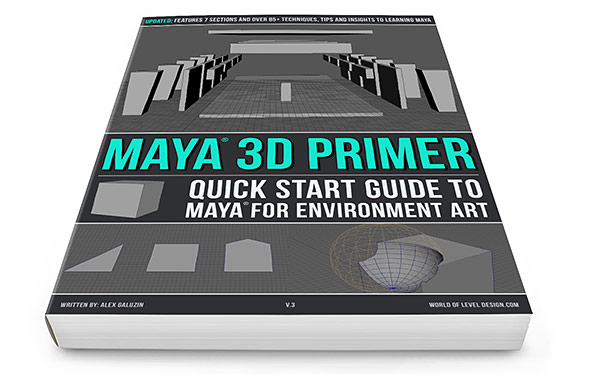
 Maya Foundation: Home-Study Course - Model and UV Environments
Maya Foundation: Home-Study Course - Model and UV Environments Substance 3D Painter Essentials - Master Texturing
Substance 3D Painter Essentials - Master Texturing UE5: Fundamentals Vol.1 - Create with Unreal Engine 5
UE5: Fundamentals Vol.1 - Create with Unreal Engine 5 UE5: Retro Office Project - Create Beautiful Interior Env
UE5: Retro Office Project - Create Beautiful Interior Env UE5: Master Material Creation - Create Master Materials in UE5
UE5: Master Material Creation - Create Master Materials in UE5



